Cherry Studio MCP Configuration Guide
Cherry Studio is a desktop client that supports multiple Large Language Model (LLM) service providers, compatible with Windows, Mac, and Linux systems. Cherry Studio Github: cherry-studio/docs/README.zh.md
For more detailed Cherry Studio MCP configuration tutorial, please refer to the official documentation:
https://docs.cherry-ai.com/advanced-basic/mcp
First, we configure the MCP Server in the MCP Servers settings. Here we'll use our own simulated user service for testing:

Next, after enabling it by clicking the button in the top right corner, click on Tools to see the tools in this MCP service, along with their parameters and parameter types.
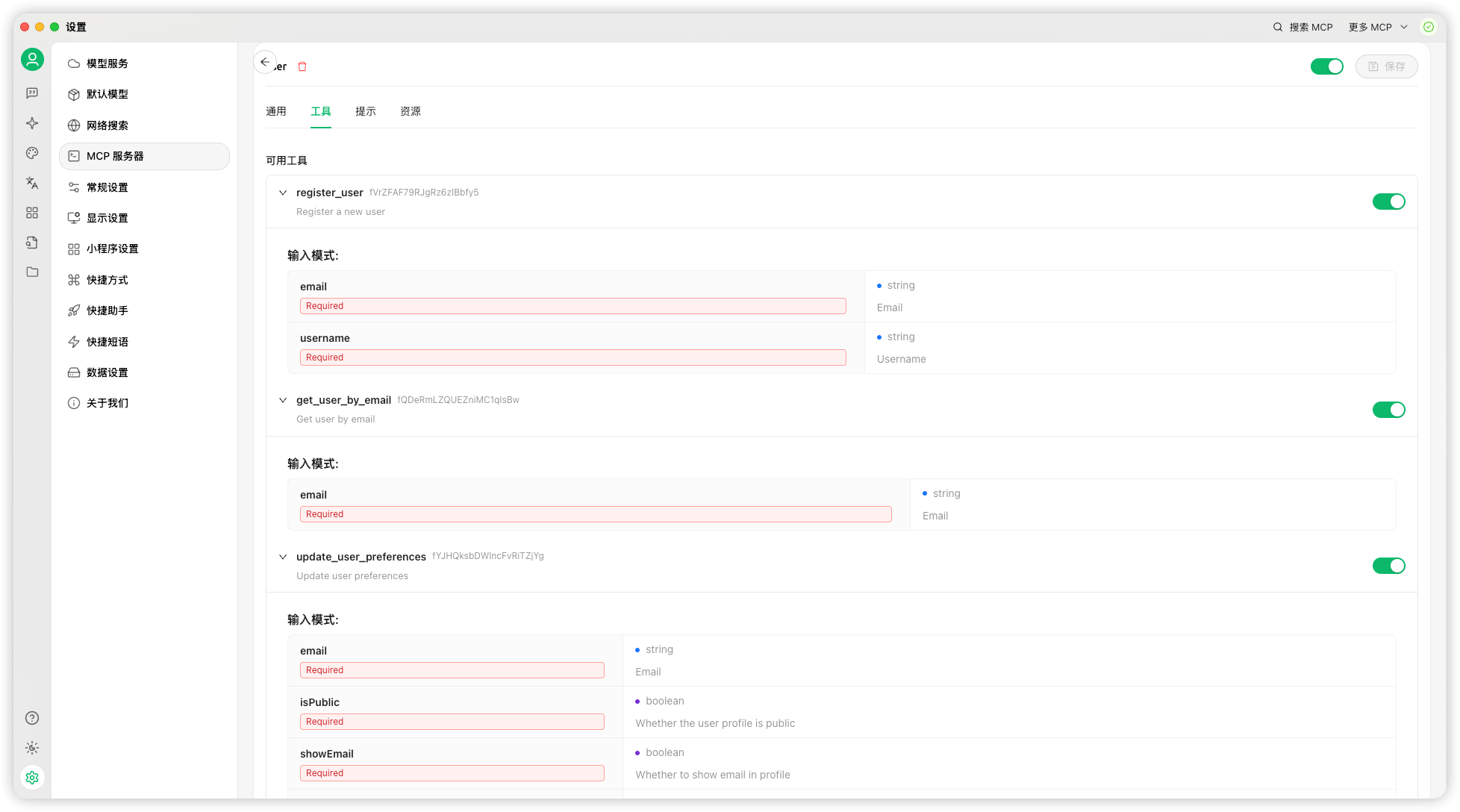
Finally, you can try it out in the Chat window. For example, ask it to register a user and then query that user's information. If it works, you're all set.
For example, you can type:
Help me register a user Leo ifuryst@gmail.com
Help me query the user ifuryst@gmail.com, if not found, please register one with username Leo
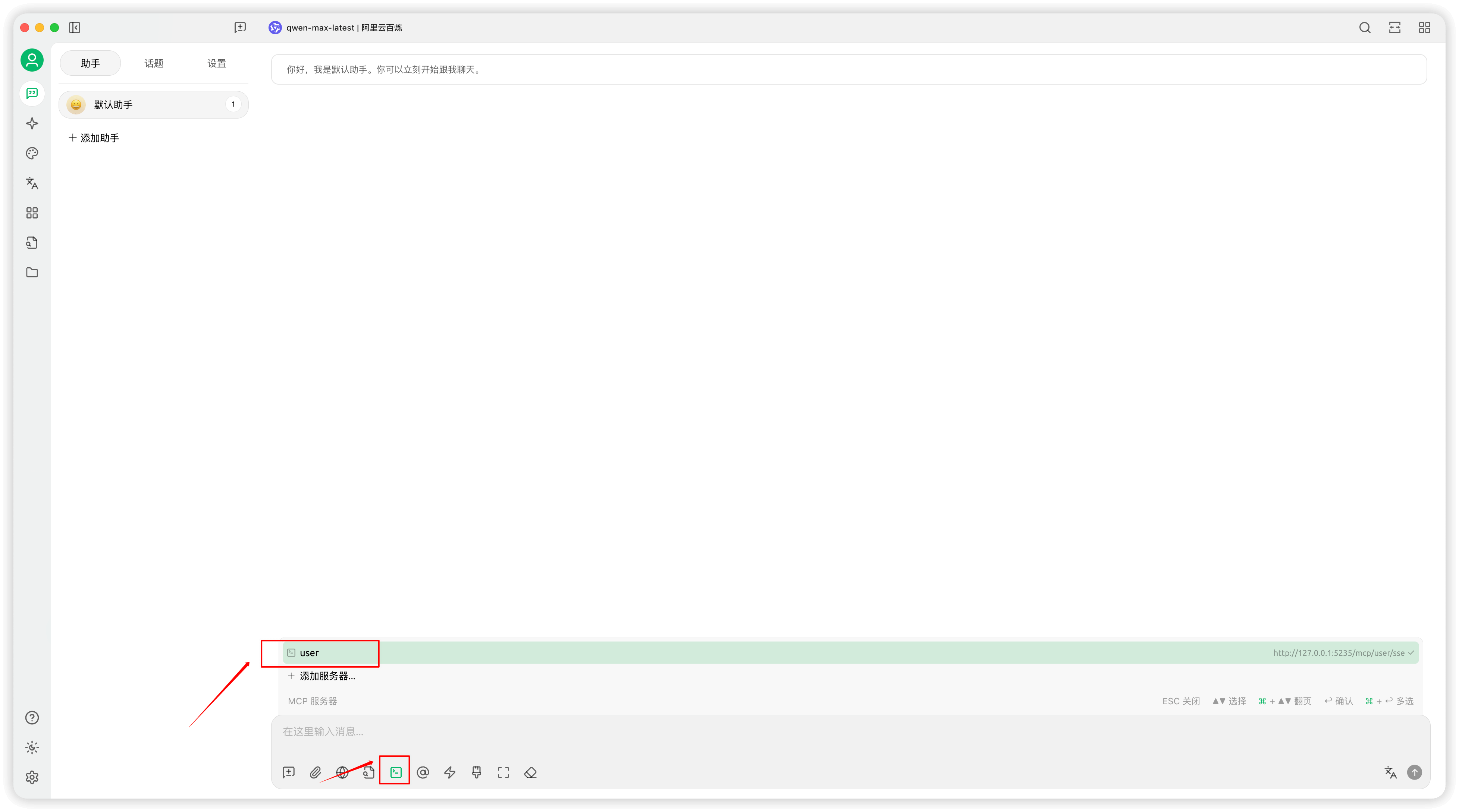
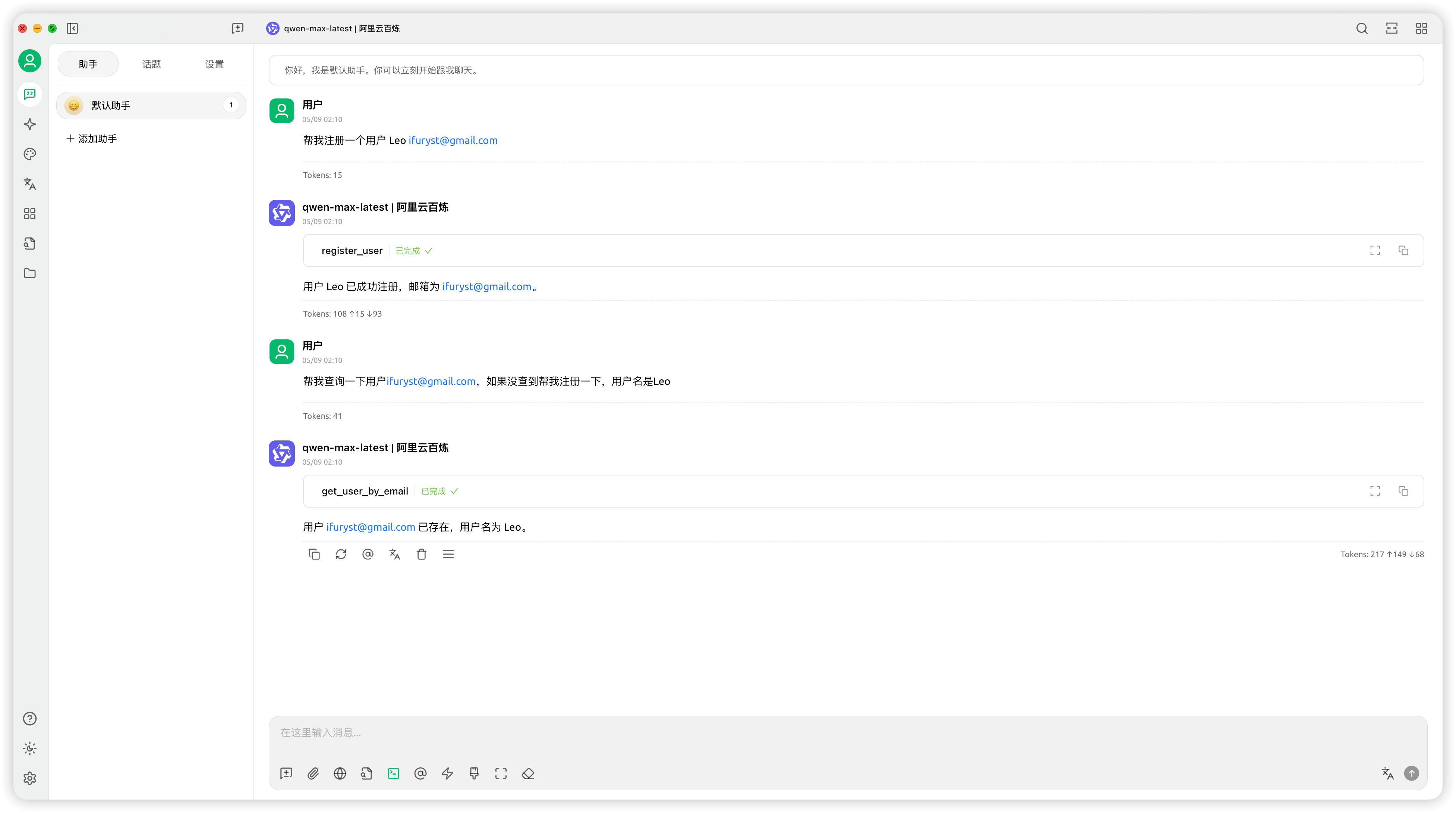
When chatting with LLM, you can see that during the interaction process, it intelligently recognizes task intentions and automatically selects the optimal tools from the toolset for automated calls